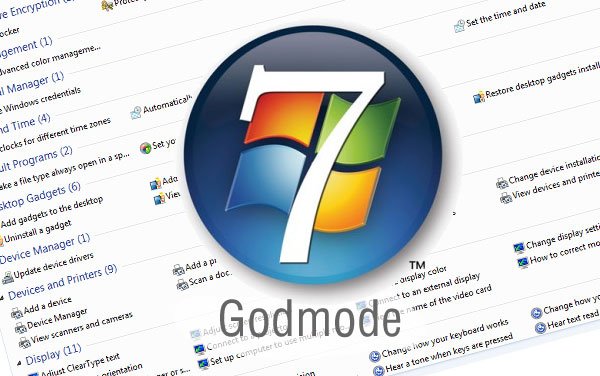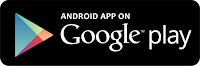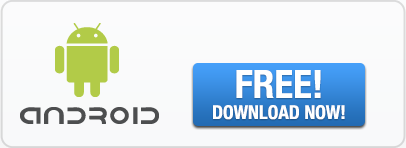So WhatsApp is finally and officially available for Computer, till date we used to use WhatsApp on PC using BlueStacks or YouWave which is still working fine but the only problem with those methods is that they are not official one.
But now, you can officially or genuinely use WhatsApp for Web or Desktop with the new feature which the officials have added, its basically WhatsApp Web Version.
But wait, its not what you are thinking, you don’t have to download any WhatsApp messenger software into your computer, but this new feature will only work on Google Chrome and its completely web based feature which means that their is no need to download any kind of program into your PC.

Instead, you will need to scan the QR code which is available on their official website from your WhatsApp Mobile App. Don’t worry if you are finding it confusing, I am giving you complete tutorial on how to use WhatsApp for Web or Desktop, just have a look below.
How to use WhatsApp for Web – Windows 7/8/XP Computer & Mac?
Note : For using WhatsApp on PC you will need to have WhatsApp Messenger installed and verified with SMS and phone number into your mobile phone first, so if you are thinking that you will directly be able to login into WhatsApp Desktop then its not the case, rest assured just follow the steps which I have given below.
- First of all upgrade your WhatsApp Messenger in your smartphone, its necessary step.
Note : You need to have WhatsApp v2.11.498 or above, download the latest .APK file from here. - Now open Google Chrome browser and go to web.whatsapp.com and you will see QR code
Note : WhatsApp Web works only on Google Chrome and not on Mozilla, IE, etc.
- Open WhatsApp Messenger in your Smartphone, go to Menu and then select “WhatsApp Web”

- Now scan the QR code which is on web.whatsapp.com from WhatsApp Web option.

- Now click on “OK, GOT IT” and let the scanning of your QR code starts.
- Within few seconds you will see that you can use WhatsApp Web on Google Chrome browser.
- Its just the mirror image of your WhatsApp Mobile.
Disadvantage of WhatsApp for Web or Desktop Official Version :
Here are few of the negative points which I want to let you know, I have listed it down below, these are strong points.
- It is not available for iPhone or iOS users, feeling bad for them.
- Its just the mirror of your WhatsApp Messenger which is in your mobile phone.
- The chat and messages which you are doing on your Web Desktop version, it is happening live on the spot on your WhatsApp in Smartphone.
- Thus, WhatsApp will consume double data i.e one from web version and other from your phone.
- It is risky to use it on public computer because if you forget to log off from that public PC then any one can see your previous messages which you have sent from mobile also and he/she can even send one from your WhatsApp.
Now, lets come to the advantages or benefits part of WhatsApp web version, you can even call it extra features, have a look below.
Advantages of WhatsApp Web :
Some plus points of this new features is given below, please take a look.
- You can obviously use WhatsApp Messenger from your Computer, we were waiting for the same from last 3 years, this is the biggest feature in itself.
- You don’t need to scan the QR code again and again, its just the first time setup or step which you are doing, if you log off from desktop then you need to repeat it again, so its a no time waster.
- You will be able to type in desktop with amazing speed, send images and videos at blazing fast speed
So folks, I think, WhatsApp for PC (official web desktop version) is boon for many of us who use it very much. Finally, WhatsApp on PC is available for Windows 7, Windows 8, Windows XP as well as Mac. Thanks for visiting us.