What is this Seen facility on Facebook?
You have sent a message to your friend while chatting on Facebook, but you don’t know whether he/she read the massage or not. To recover this problem, Facebook developers have introduced this seen option. You can confirm whether he/she has read your massage or not with this seen facility. Really this is one of the useful facility on Facebook. But sometimes this facility gives irritations too.
Now we can disable seen facility on Facebook by using an extension on Google chrome.
Some people doesn’t like to chat with all the friends at the same time.
For example let’s assume that your friend has send a massage as follows
This extension lets you disable facebooks mark as read feature
Facebook Read Status Disabler automatically blocks "seen" + "is typing" status confirmations in Facebook Chats and Messages.
Don't let contacts see when you have read their messages.
Feel free to answer whenever you like, add privacy to your Facebook Chat.
After installation you can control seen facility as your wish. If you don’t want seen facility on your Facebook, you can simply disable this option by clicking Facebook Unseen ON.
If you want this facility again on your account, you can get this by clicking Facebook Unseen OFF

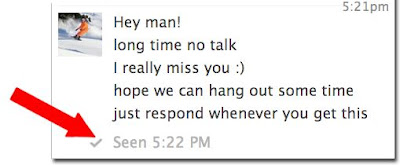












0 comments:
Post a Comment